


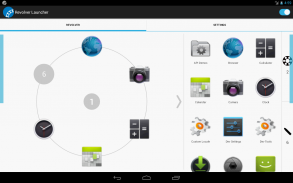

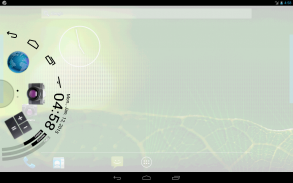
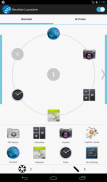
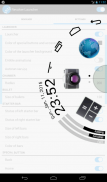

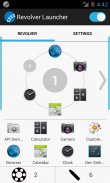
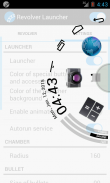

Revolver Launcher

คำอธิบายของRevolver Launcher
"Revolver Launcher" is an apps launcher.
+ Functions
--------------------------------------------------
- Apps launcher
- Special buttons (back [Android 4.1+], home, recent apps [Android 4.0+] and notifications)
- Clock (time, day and date)
- Resource meter (CPU usage, RAM usage and battery level)
+ How to Use
--------------------------------------------------
* Settings *
1. Start "Revolver Launcher". Setting menu will be appeared.
2. Touch the app icon on the apps list (lower half part of the display) and drop it to the numbered circular area or the set app icon.
* Launching an app *
1. Touch the bar on the left or right edge of display. (Its default color is blue.)
2. Fling the launcher and tap the app icon you want to launch. The app will be launched!
+ Settings
--------------------------------------------------
- Number of bullets (apps) per chamber
- Radius of bullets (size of app icons)
- Number of chambers
- Auto start on boot
- Color, size, position of launcher starter bars
- Launcher background color
- etc...
+ Attention
--------------------------------------------------
- It is possible not to work the rotary motion of our launcher with low spec devices.
- Back button is available with Android 4.1+ devices. It is NOT perfect. Please download "Floating Special Buttons" released by us if you need a perfect back button.
- Recent apps button is available with Android 4.0+ devices.
- Fullscreen ad is showed every 10 times you switch the tab.
</div> <div jsname="WJz9Hc" style="display:none">"ตัวปืน" เป็นตัวเปิดปพลิเคชัน
+ ฟังก์ชั่น
--------------------------------------------------
- ปล่อยปพลิเคชัน
- ปุ่มพิเศษ (ด้านหลัง [Android 4.1+], บ้านปพลิเคชันที่ผ่านมา [Android 4.0 +] และการแจ้งเตือน)
- นาฬิกา (เวลาวันและวันที่)
- เมตรทรัพยากร (การใช้งาน CPU, RAM และการใช้งานระดับแบตเตอรี่)
+ วิธีการใช้
--------------------------------------------------
การตั้งค่า * * * * *
1. เริ่มต้น "ปืนเปิด" เมนูการตั้งค่าจะปรากฏ
2. แตะที่ไอคอนการตรวจสอบในรายชื่อปพลิเคชัน (ส่วนครึ่งล่างของจอแสดงผล) และวางลงไปยังพื้นที่วงกลมหมายเลขหรือไอคอนการตรวจสอบชุด
* เปิดตัวแอพพลิเค *
1. แตะที่บาร์บนขอบด้านซ้ายหรือขวาของจอแสดงผล (สีเริ่มต้นของมันคือสีฟ้า.)
2. Fling ตัวและแตะที่ไอคอน app ที่คุณต้องการที่จะเปิดตัว app ที่จะเปิดตัว!
+ การตั้งค่า
--------------------------------------------------
- จำนวนกระสุน (ปพลิเคชัน) ต่อห้อง
- รัศมีกระสุน (ขนาดของไอคอน app)
- จำนวนห้อง
- ออโต้เริ่มต้นในการบูต
- สีขนาดตำแหน่งของบาร์เริ่มต้นปล่อย
- สีพื้นหลังเปิด
- ฯลฯ ...
+ เรียน
--------------------------------------------------
- มันเป็นไปไม่ได้ที่จะทำงานหมุนของปล่อยของเรากับอุปกรณ์สเปคต่ำ
- ปุ่มย้อนกลับสามารถใช้ได้กับอุปกรณ์ Android 4.1+ มันไม่ได้เป็นที่สมบูรณ์แบบ กรุณาดาวน์โหลด "ลอยปุ่มพิเศษ" ปล่อยออกมาจากเราถ้าคุณต้องการปุ่มย้อนกลับที่สมบูรณ์แบบ
- ปุ่มปพลิเคชันล่าสุดสามารถใช้ได้กับอุปกรณ์ Android 4.0 +
- โฆษณาเต็มหน้าจอจะแสดงให้เห็นทุก 10 ครั้งที่คุณสลับแท็บ</div> <div class="show-more-end">

























